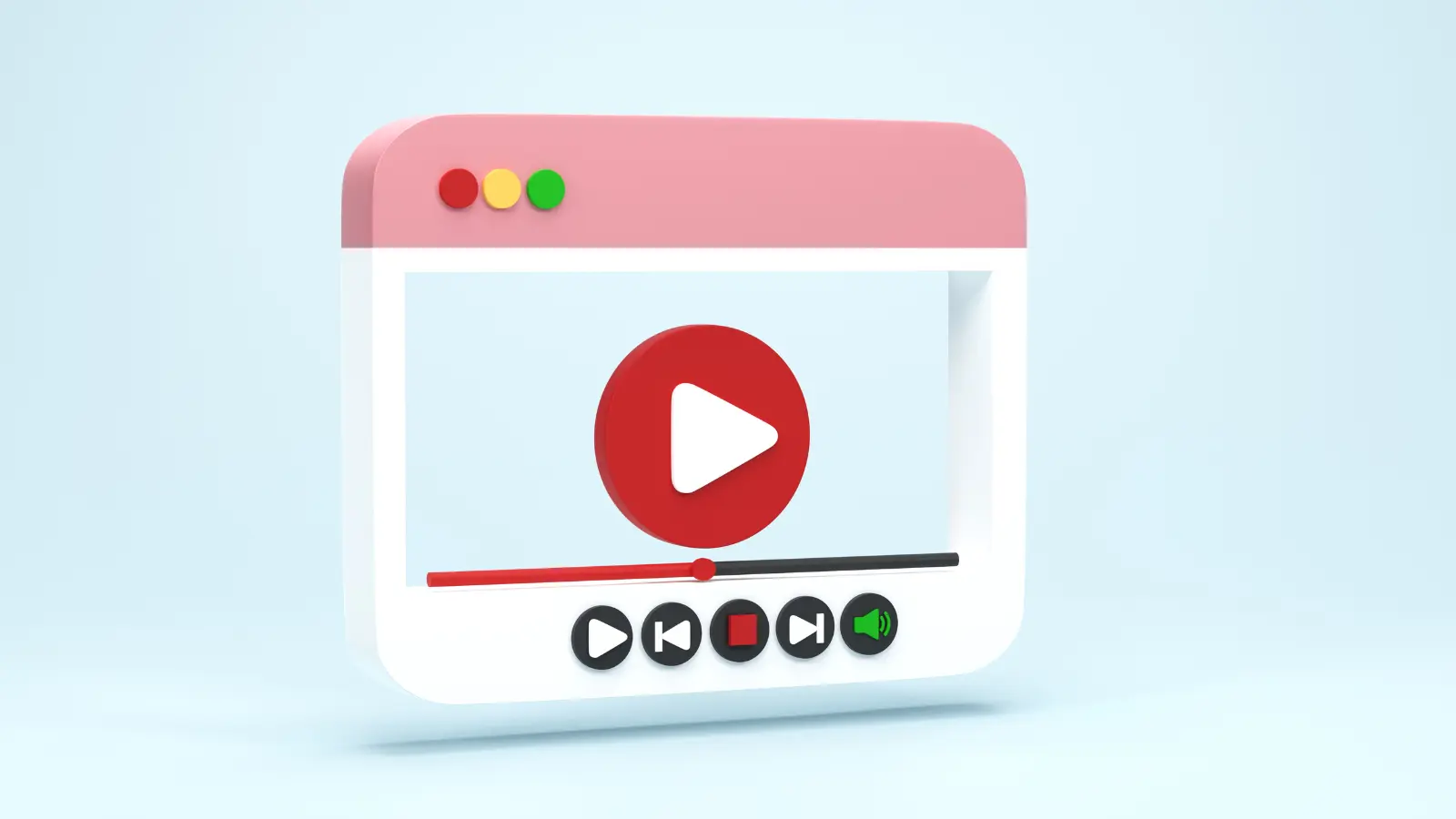Scheduling YouTube videos is an essential tool for content creators and businesses looking to maximize their reach and engagement. By scheduling your videos, you ensure that your audience sees them at the perfect time, even when you are not online. Whether you’re a seasoned YouTuber or a beginner, learning how to schedule YouTube videos can help you maintain a consistent content flow.
This blog post will guide you through the simple steps to schedule YouTube videos in just a few clicks. Additionally, we will explore how you can enhance your YouTube video scheduling using Munshify TenaX, a powerful tool that simplifies social media scheduling for YouTube and other platforms.
Why Schedule YouTube Videos?
Scheduling YouTube videos comes with several benefits, including:
Consistency: It allows you to post content consistently without being online all the time.
Optimal Timing: Scheduling ensures your video goes live at the best time for your audience, even if it’s outside your regular work hours.
Time Management: It saves time, allowing you to focus on creating more content or other aspects of your business.
Audience Engagement: By scheduling at the right time, you increase the chances of more views, likes, and comments from your audience.
Now that we understand why scheduling is essential, let’s dive into the steps on how to schedule YouTube videos.
Step-by-Step Guide to Schedule YouTube Videos
Step 1: Sign In to YouTube Studio
The first step in scheduling a video is logging into your YouTube account. Once logged in, go to YouTube Studio, which is the dashboard where you can manage all your content, including uploads and settings.
Visit the YouTube Studio by clicking on your profile picture in the top-right corner and selecting “YouTube Studio.”
If you’re not signed in yet, enter your credentials to access your YouTube account.
Step 2: Upload Your Video
Once you’re in YouTube Studio, it’s time to upload the video you want to schedule. Click the Upload Videos button.
You’ll be prompted to either drag and drop your video file or select a file from your computer.
After selecting the video, wait for the upload process to complete.
Step 3: Choose the Date and Time
After uploading the video, you’ll be taken to the video details section. This is where you can fill in the video title, description, tags, and other settings.
Scroll down to the Visibility section.
Select the Schedule option. You’ll see a calendar pop-up where you can set the date and time you want your video to go live.
Step 4: Set Video Details
Before finalizing your scheduled video, make sure you add relevant details. This includes:
Title: Make sure your title is catchy and includes the relevant keywords to help your video rank better.
Description: Write a clear and concise description of your video to let viewers know what it’s about.
Tags: Tags help categorize your video, so use relevant ones related to your content.
You can also customize thumbnail, playlist, and language settings here.
Step 5: Schedule the Video
Once you’ve set everything up, click Schedule. Your video will be saved as a draft until the set time, and it will be automatically published on the selected date and time.
It’s as simple as that! Your YouTube video is now scheduled and ready to be watched by your audience at the perfect time.
Bonus Tip: Scheduling YouTube Videos with Munshify TenaX
While scheduling directly through YouTube is effective, you can take it one step further by using Munshify TenaX. This tool is designed to make scheduling and managing social media content easier and more efficient.
How Munshify TenaX Helps You Schedule YouTube Videos:
Cross-Platform Scheduling: You can schedule not only YouTube videos but also posts for other platforms like LinkedIn, Facebook, and Instagram, all from one dashboard.
Easy-to-Use Interface: Munshify TenaX simplifies the process with an intuitive user interface, making it perfect for beginners and experts alike.
Free Scheduling: With Munshify TenaX, you can schedule up to 15 posts for free, making it a great option for
those just starting.
In addition to YouTube, Munshify TenaX supports scheduling for platforms like LinkedIn, Facebook, Instagram, and more, making it a powerful tool for social media management.
Scheduling YouTube videos is a simple yet effective way to manage your content and stay consistent with uploads. By following the steps outlined above, you can easily schedule your videos directly through YouTube Studio. For even more advanced scheduling options, Social media tools like Munshify TenaX can help you manage not only YouTube but other social media platforms as well.
FAQs
1. How do I schedule a YouTube video?
To schedule a YouTube video, simply upload the video to YouTube Studio, choose the “Schedule” option under the Visibility section, and select your desired date and time.
2. Can I schedule multiple YouTube videos at once?
Unfortunately, YouTube only allows you to schedule one video at a time. However, tools like Munshify TenaX let you manage multiple platforms and schedule content in bulk.
3. What is the best time to schedule YouTube videos?
The best time depends on your audience. However, generally, evenings and weekends tend to have higher engagement. Use analytics to determine when your audience is most active.
4. Can I edit my scheduled YouTube video?
Yes, you can edit the details of a scheduled video before it goes live. Simply go to YouTube Studio, find the scheduled video, and click to make changes.
5. What other platforms can I schedule with Munshify TenaX?