2. Get Started
2.1 – Register
Log in to Munshify Tenax by using the link provided.
Register and Enter Email Id and the Password.
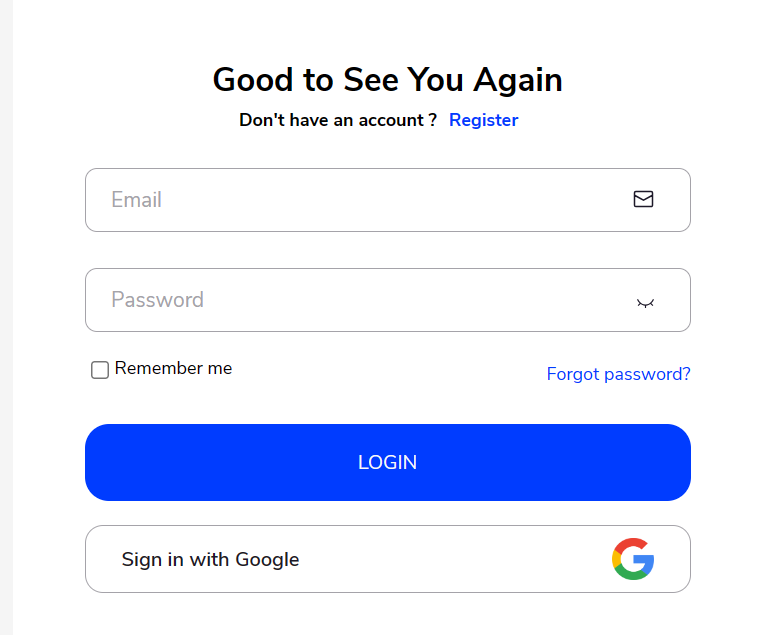
If the user doesn’t have an account, they need to Register it first.
Click on the “register” button:
– Look for the “register” button on the screen, usually located near the login area or in a prominent place on the webpage.
– Clicking on this button indicates that you’re new to the platform and want to create a new account.
By following these steps, you’ll successfully register and create your account on the platform.
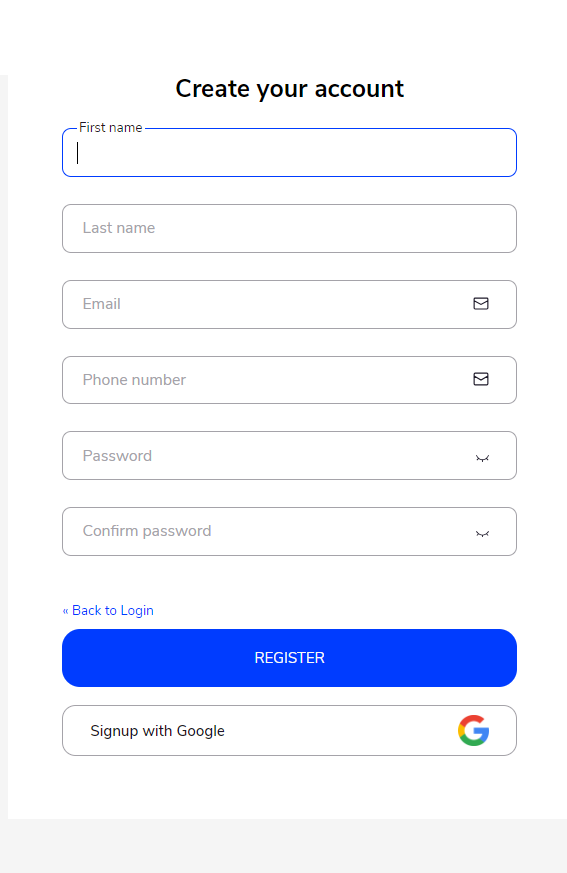
Fill in the following details:
– First name: Enter your first name. This is the name you’re commonly known by.
– Last name: Enter your last name or surname. This is your family name.
– Email address: Provide your email address. This will be used for communication and account verification purposes.
– Phone number: Enter your phone number. This might also be used for account verification or communication.
– New password: Create a new password for your account. Make sure it’s something secure and not easily guessable.
– Confirm password: Retype the same password you entered in the previous field to ensure it matches. This is to prevent any typing errors.
Click on the “register” button again to complete the process:
– Once you’ve filled in all the required details accurately, click on the “register” button again.
– This action submits the information you provided and officially creates your account on the platform.
– After successful registration, you may be redirected to a confirmation page or directly logged into your new account, depending on the platform’s design.
– After confirming the password, the user will:
- Receive a verification code via SMS.
- Enter this code to confirm their identity.
- Once the code is verified, they can complete the registration process and successfully register their account.
2.2 - Sign In
By following these steps, you’ll successfully register and create your account on the platform.
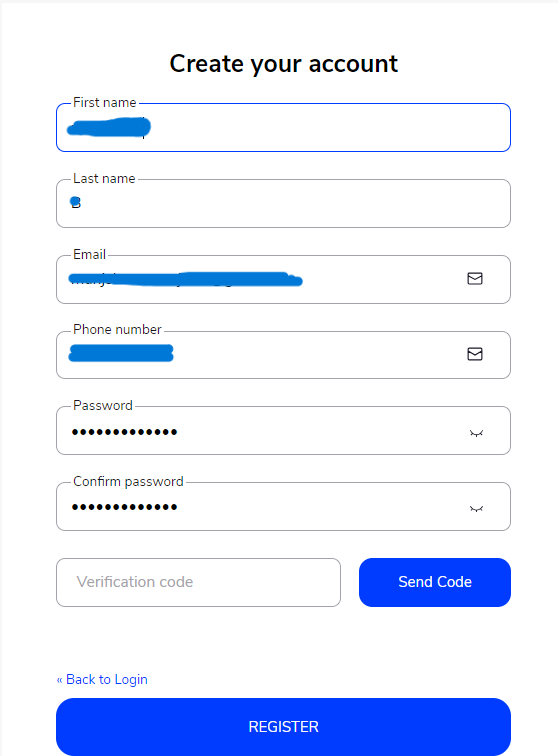
Users can log in by entering the password they selected during registration, along with the email address they provided.
If user is having the account previously, they can “Sign in with google directly” by clicking on Sign in with Google Button
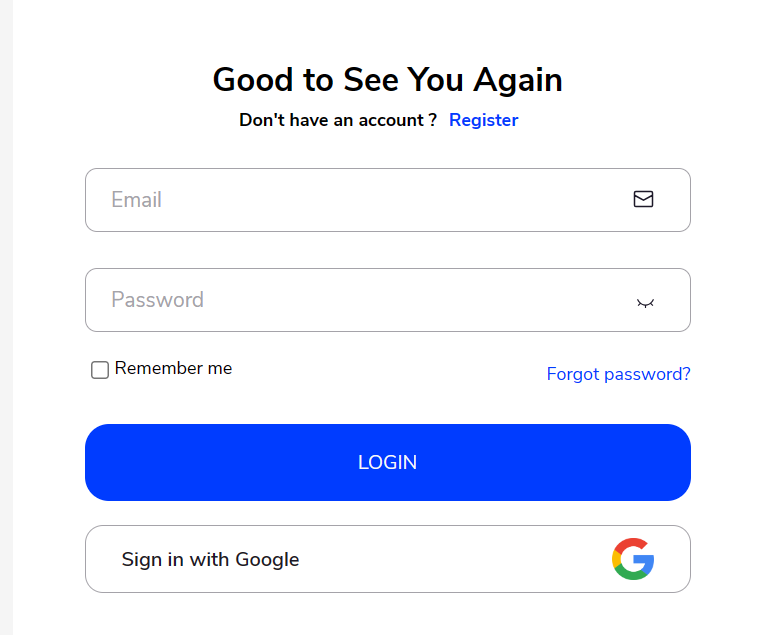
After the user clicked on the Sign in with Google button and they can login to Tenax.
We are located at

eReleGo Technologies Pvt Ltd
646, 52, 12th Main Rd,
2nd Block, Rajajinagar,
Bengaluru, Karnataka 560010
